Tutorial:
Subtitles in all Languages
How to get subtitles in any language on YouTube
YouTube has a really cool feature that lets you automatically display the subtitles of my videos in countless languages around the world.
Automatic subtitle translation on YouTube is based on the subtitles of the original language, which are carefully corrected by me. Therefore, the quality of the automatic translations is amazingly good.
Stumbling block: 2-step process
Basically, it's very easy to turn on automatic subtitle translation for a YouTube video. However, there is one small, confusing detail, because the whole thing happens in 2 stages:
-
Turn on existing subtitles, for example German. In this first step, the automatic translation option is not yet displayed.
-
Now switch to the subtitle settings once again. Only now – because a subtitle language is already active – the option for automatic translation is displayed.
To illustrate this, I have prepared a short video tutorial. Further below there is also a written step-by-step guide with pictures.
Video tutorial
Here is a short video (1:16) in which I show how easy it is to switch on automatic subtitle translation in the YouTube player:
Step-by-Step Guide
)
1. Open Settings
In the YouTube player, click or tap on the gear icon to open the video player settings. The screenshots are from the desktop version. On mobile, the settings look a little different.
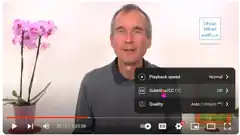)
2. Open Subtitle Settings
In the Settings menu, click or tap "Subtitles" to display the available subtitle languages. The number in parentheses after the word "Subtitle" indicates that there are subtitles in one language in this case.
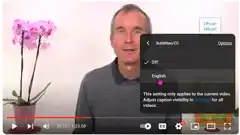)
3. Select Language
Now the subtitle languages are visible, in this case "German". Click or tap on "German" to turn on subtitles in German.
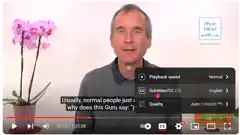)
4. Reopen Subtitle Settings
The subtitles are now displayed in German. Now the subtitle menu must be opened again to switch on the automatic translation.
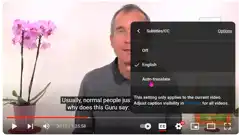)
5. Enable Translation
Only now the option for "Translate automatically" is visible. Click or tap this to open the language selection.
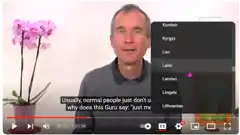)
6. Select Language
Now the numerous available subtitle languages are displayed. Click or tap to select the desired language.
)
7. Done!
Now the translated subtitles are displayed, in this example in Latin.
